Export Your Animation to Different Formats
Export Your Animation to Different Formats
# Export Your Animation to Different Formats
**Previous:** [Create Your First Keyframe Animation](https://aninix.com/guides/create-keyframe-animation) | **Next:** [Preview Your Lottie Animation](https://aninix.com/guides/preview-lottie-animation)
You've created your animation - now it's time to export it! Aninix supports multiple export formats to suit different use cases, from web development to social media and presentations.
## Supported Export Formats
- **GIF** - Perfect for social media, emails, and web use
- **Lottie (JSON)** - Best for web and mobile app development
- **MP4 Video** - Ideal for presentations and video content
- **WebM** - Optimized for web browsers
- **PNG Sequence** - For advanced video editing workflows
## Step-by-Step Export Process
### Step 1: Access the Export Menu
Click the `Export` button in the top toolbar:
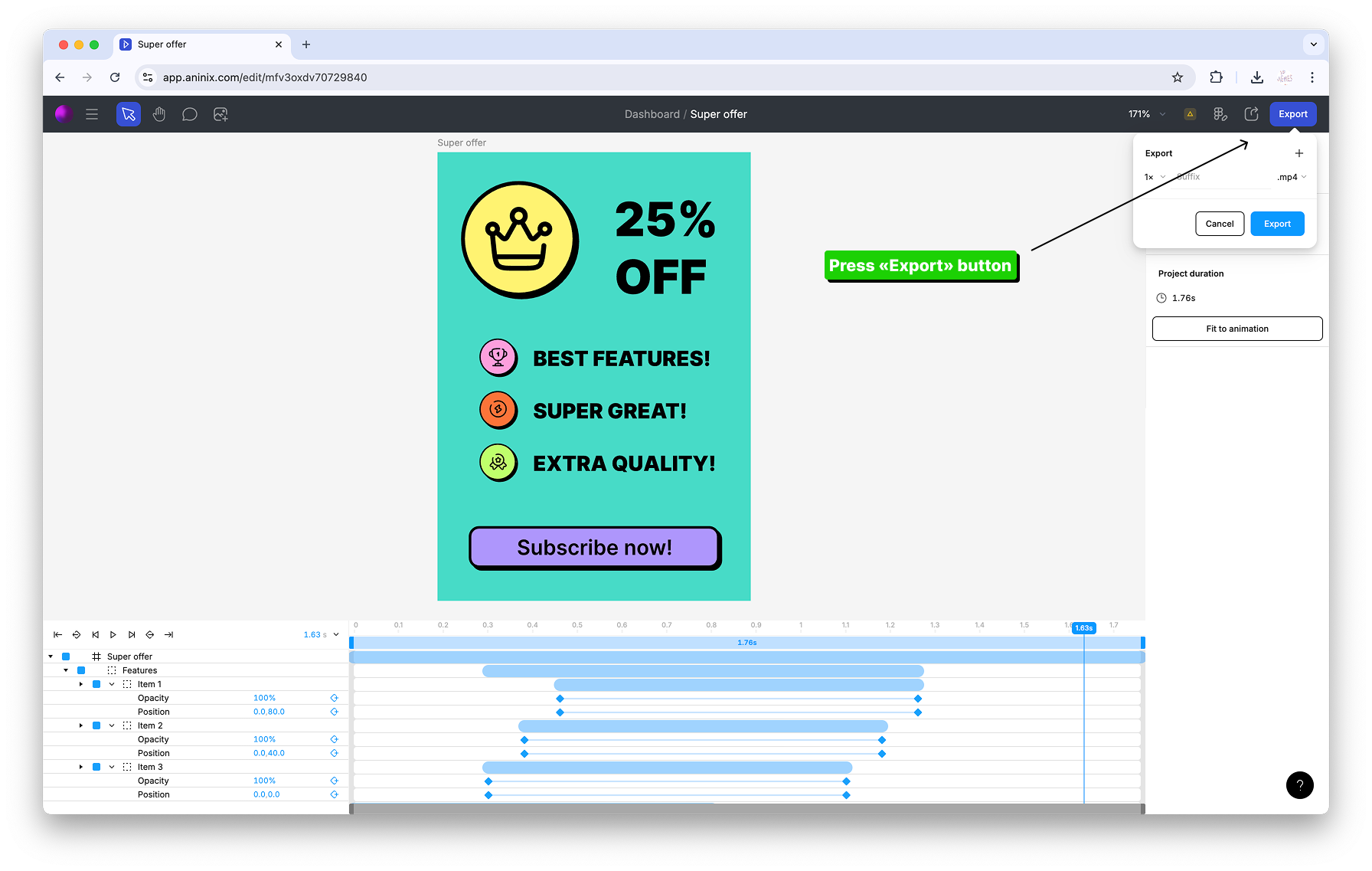
### Step 2: Choose Your Export Format
In the export options dialog, click on the format dropdown menu:

Choose your desired export format from the dropdown options:
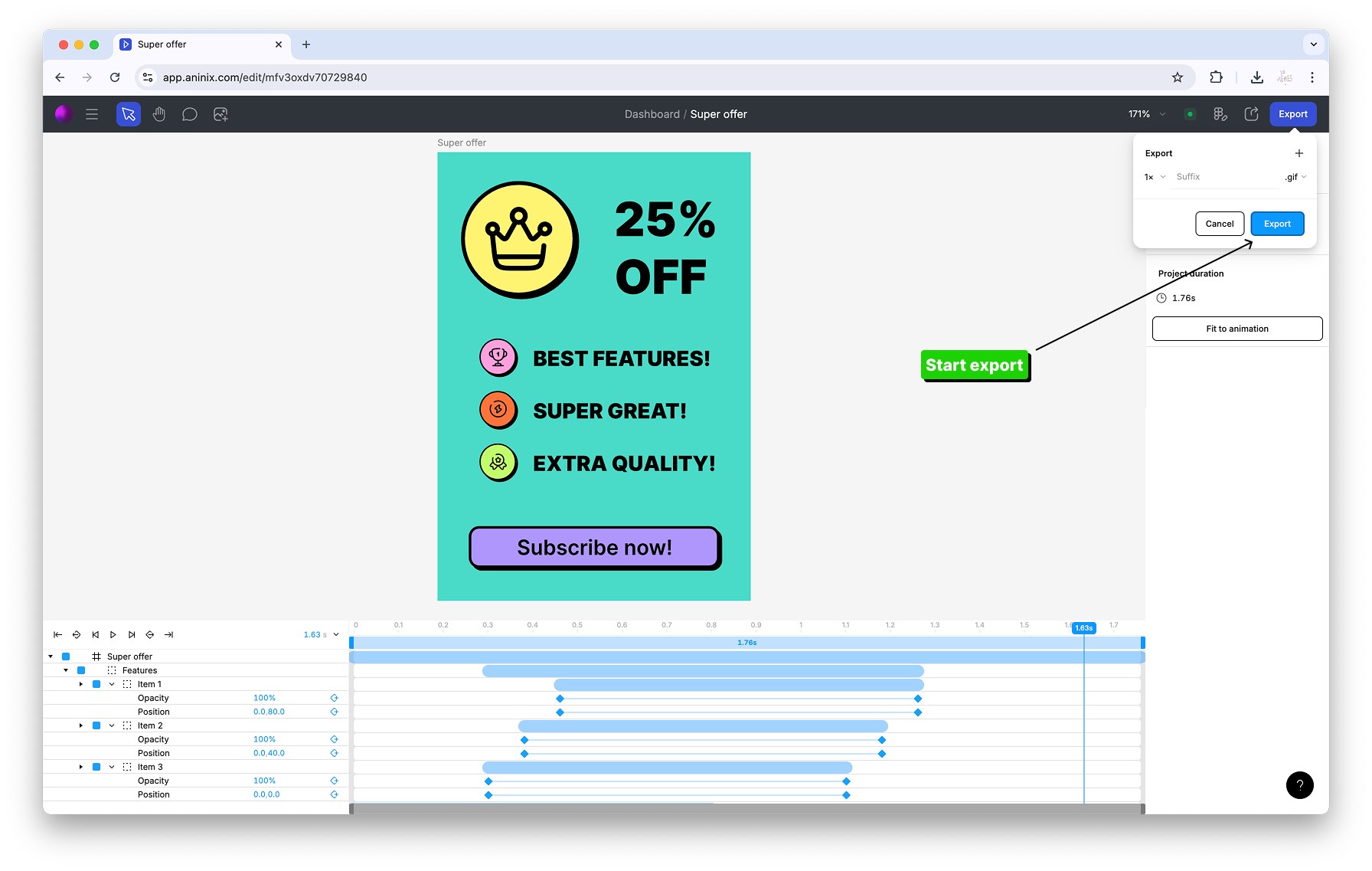
### Step 3: Configure Export Settings
Configure any additional export settings as needed:
- **Quality Settings** - Adjust compression and file size
- **Dimensions** - Set custom width and height
- **Frame Rate** - Control animation smoothness
- **Duration** - Trim your animation if needed
### Step 4: Export Your Animation
Click `Save` to export your animation:
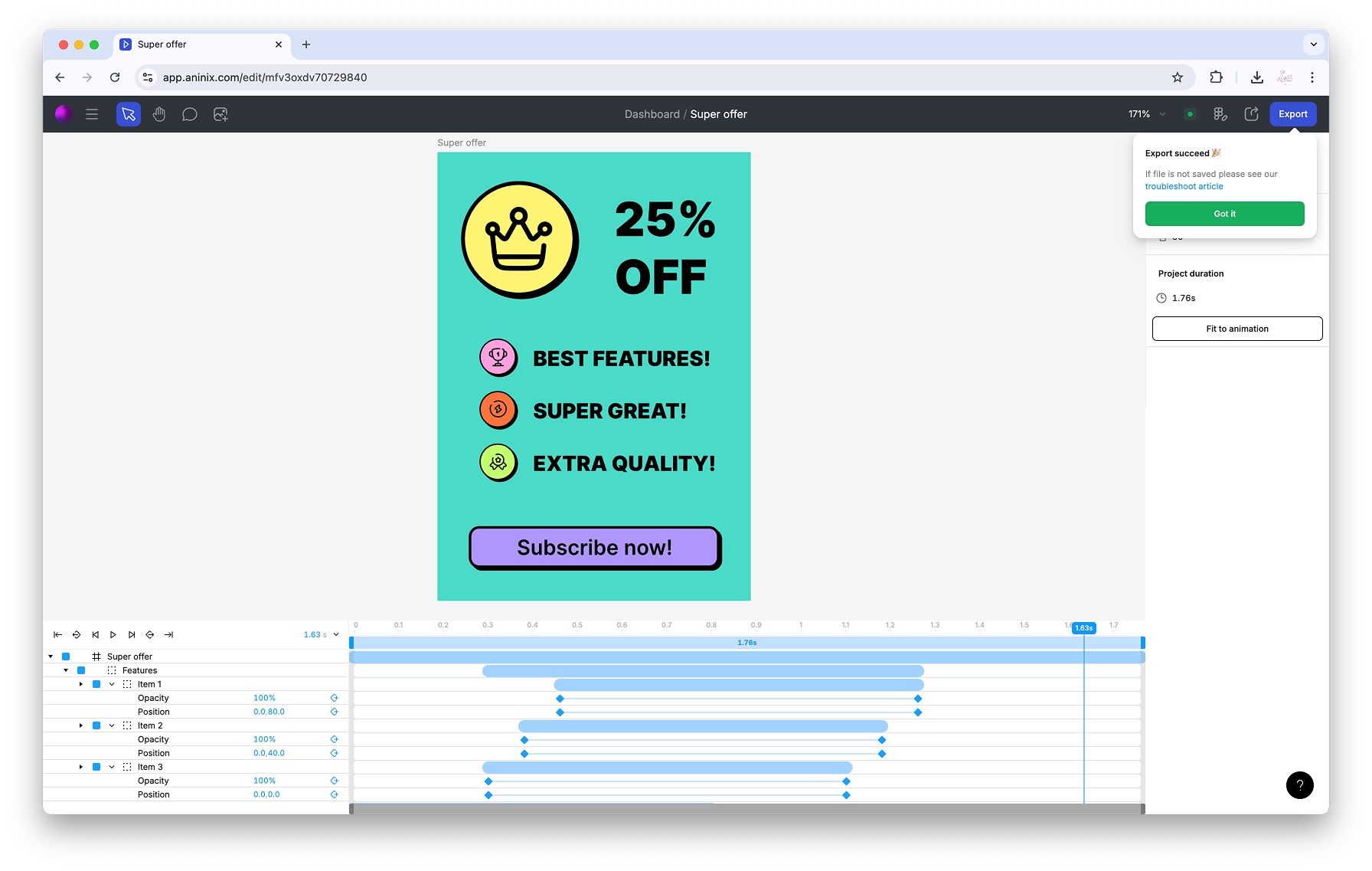
Your animation will be processed and downloaded to your computer.
## Choosing the Right Format
### GIF Format
**Best for:**
- Social media posts
- Email newsletters
- Quick web graphics
- Presentations
**Pros:**
- Universal compatibility
- Small file sizes
- Loops automatically
**Cons:**
- Limited color palette
- Larger file sizes for complex animations
### Lottie Format
**Best for:**
- Web development
- Mobile app development
- Interactive animations
- Scalable graphics
**Pros:**
- Vector-based (scales perfectly)
- Small file sizes
- Interactive capabilities
- Excellent browser support
**Cons:**
- Requires code implementation
- Not suitable for email or presentations
### MP4 Video
**Best for:**
- Presentations
- Video content
- Social media videos
- High-quality playback
**Pros:**
- High quality
- Universal video support
- Good compression
**Cons:**
- Larger file sizes
- Not interactive
- Fixed dimensions
## Export Tips
- **Preview First:** Always preview your animation before exporting
- **Choose Appropriate Quality:** Balance file size with visual quality
- **Consider Your Audience:** Web developers prefer Lottie, marketers prefer GIF
- **Test Different Formats:** Some animations work better in specific formats
- **Optimize File Size:** Use compression settings for web delivery
## What's Next?
If you've exported a Lottie file, you can [preview your Lottie animation](https://aninix.com/guides/preview-lottie-animation) using Aninix's built-in preview tool to test it before implementing it in your project.
Ready to share your animation with developers? Learn how to [share animation with developer](https://aninix.com/guides/share-animation-with-developer) to generate ready-to-use CSS code and developer specifications.
Ready to create more animations? Go back to [import a new design](https://aninix.com/guides/import-design-to-aninix) or learn more [advanced keyframe techniques](https://aninix.com/guides/create-keyframe-animation).
## Troubleshooting Export Issues
- **Large File Size:** Try reducing quality settings or dimensions
- **Animation Not Smooth:** Increase frame rate in export settings
- **Colors Look Different:** Check your color profile settings
- **Export Failed:** Ensure your animation timeline is properly configured
---
- **Next:** [Preview Your Lottie Animation](https://aninix.com/guides/preview-lottie-animation)
© 2021-2025 Aninix Inc. All rights reserved
© 2021-2025 Aninix Inc. All rights reserved
© 2021-2025 Aninix Inc. All rights reserved