How to Animate Graphics from SVG with presets
How to Animate Graphics from SVG with presets
## Step 1: Create Project from SVG
1. Go to [app.aninix.com](https://app.aninix.com) and click on `Create project`
2. Choose `From .svg` option to import your SVG file
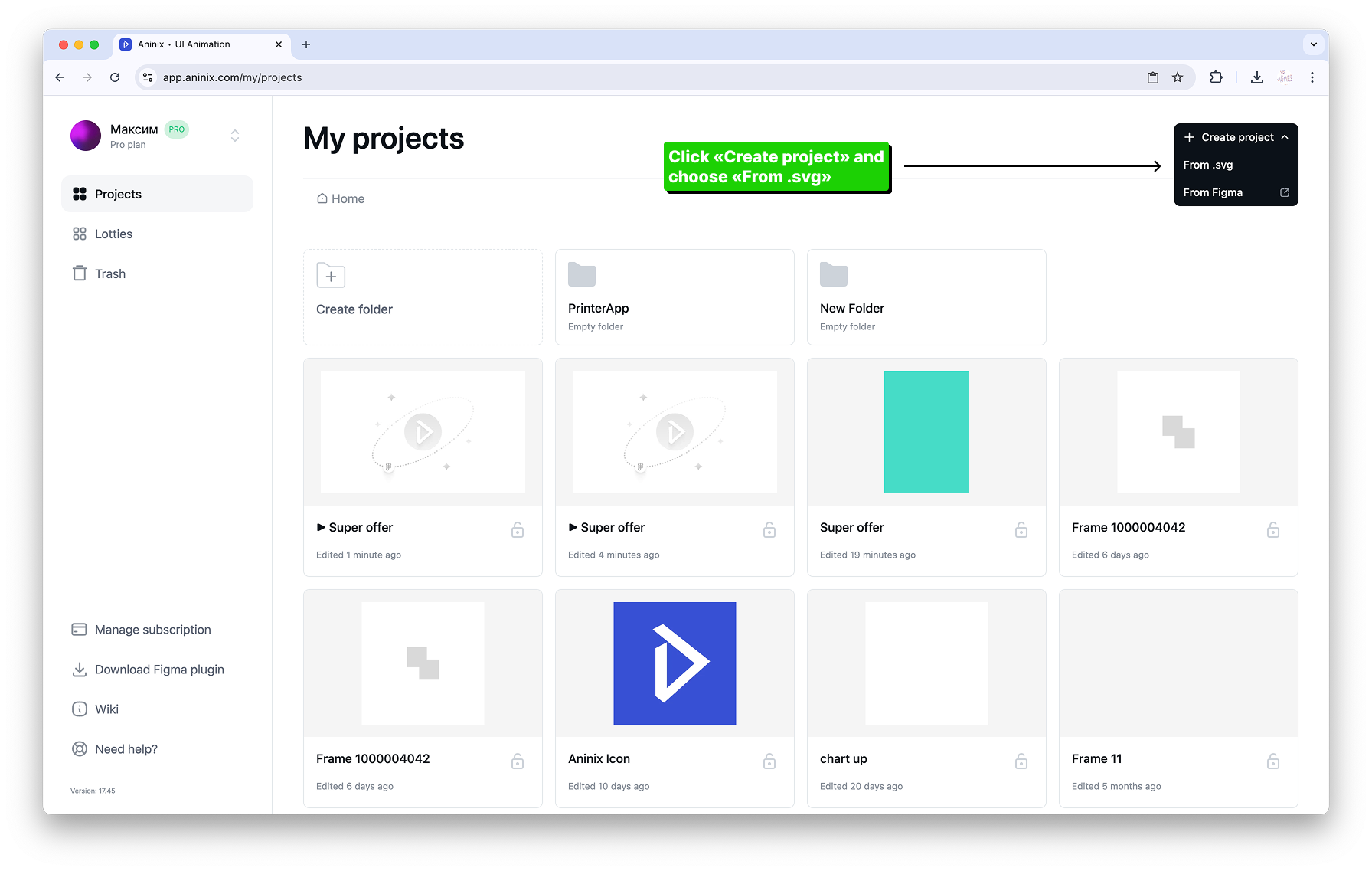
3. Select your SVG file from your computer and upload it
4. Aninix will automatically process your SVG and create a new project with your design ready for animation
## Step 2: Make Animation with Presets
1. Once you've created your project, you'll see the editor workspace with your selected design elements
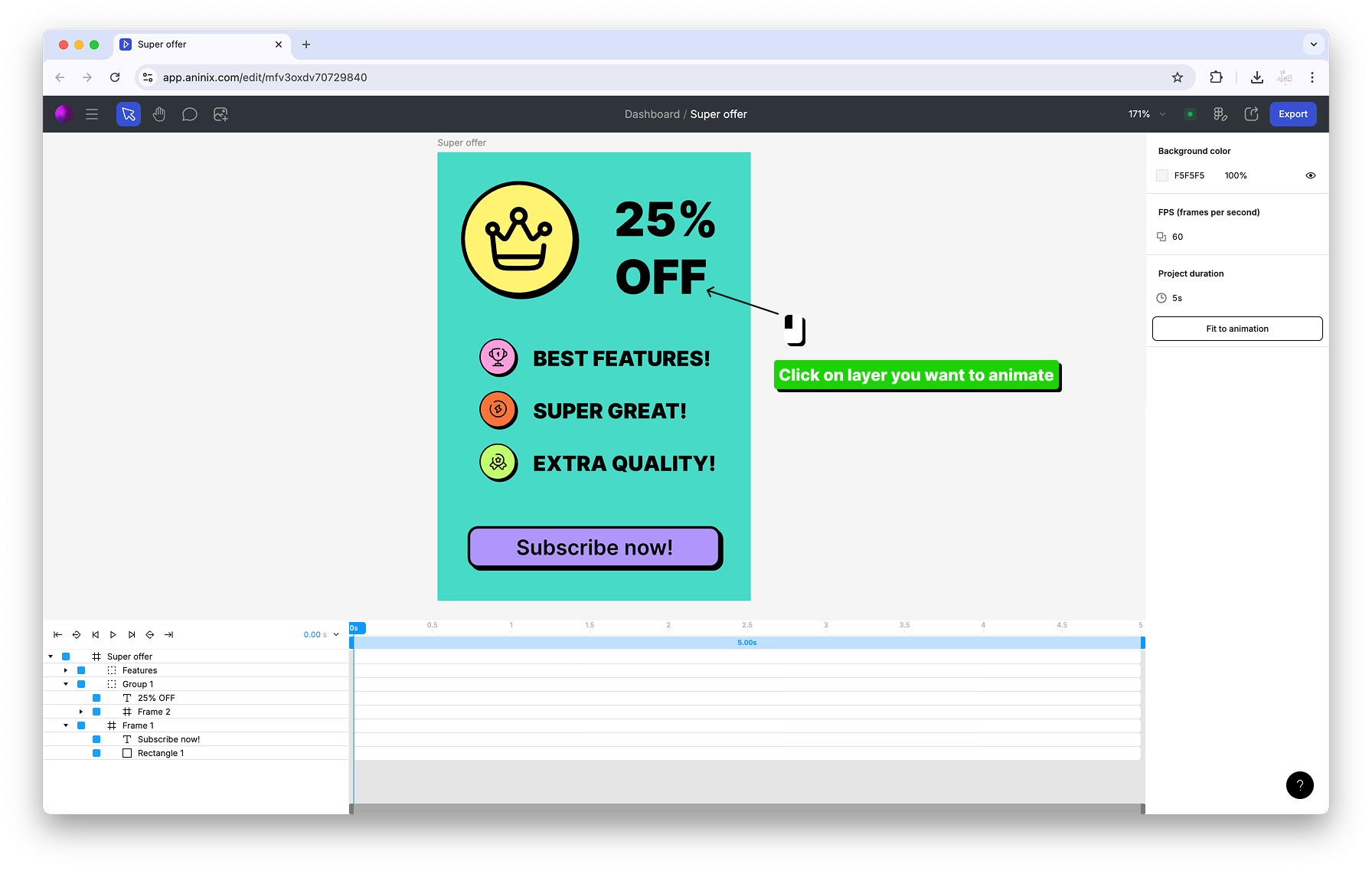
Click on any element in the canvas that you want to animate to select it.
2. With an element selected, you'll see the Quick Presets popup appear at the top of the interface
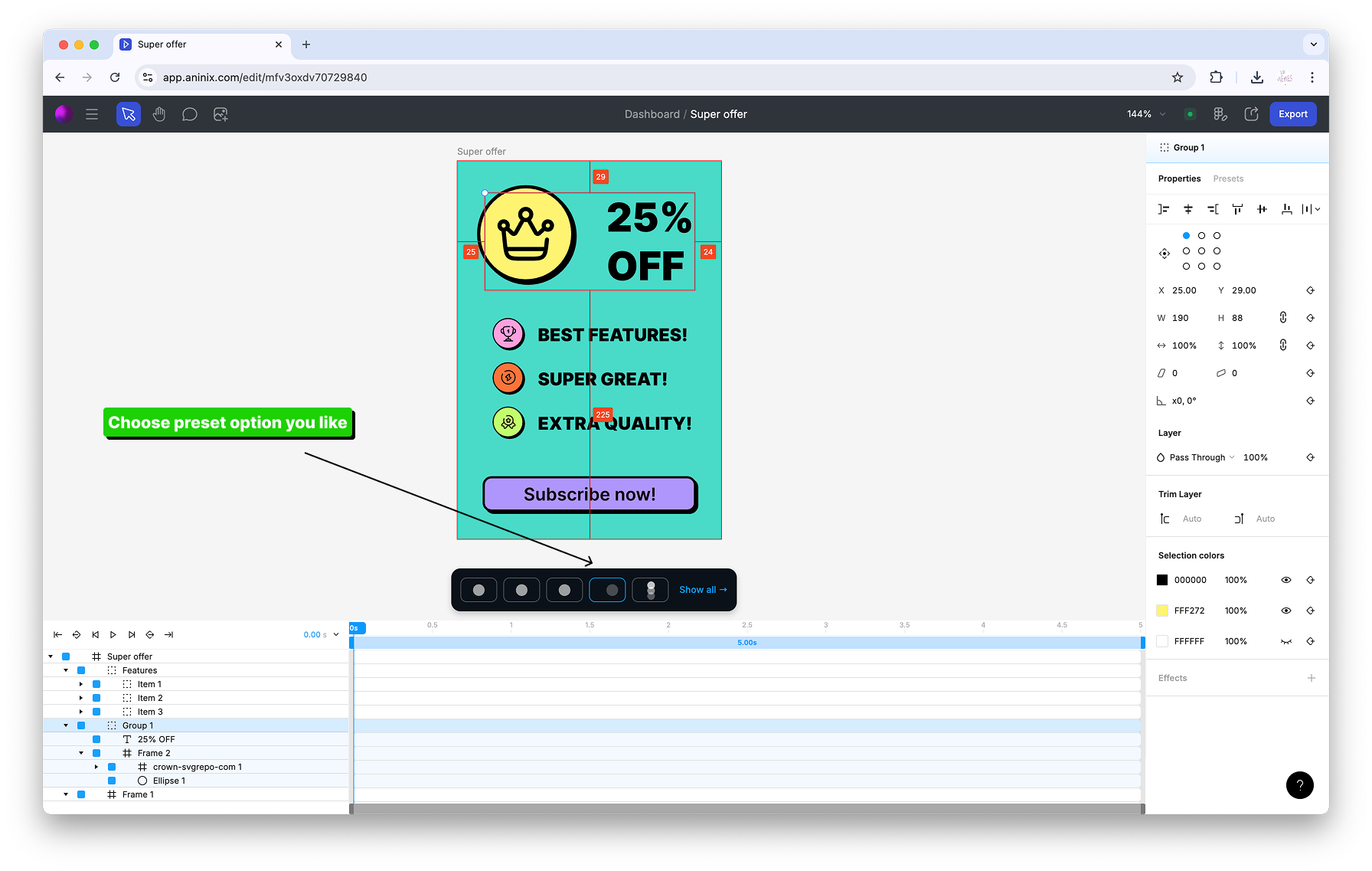
Click on any preset from the Quick Presets popup to apply that animation to your selected element.
3. To animate multiple elements at once, hold `⇧ Shift` and click on additional layers in your design
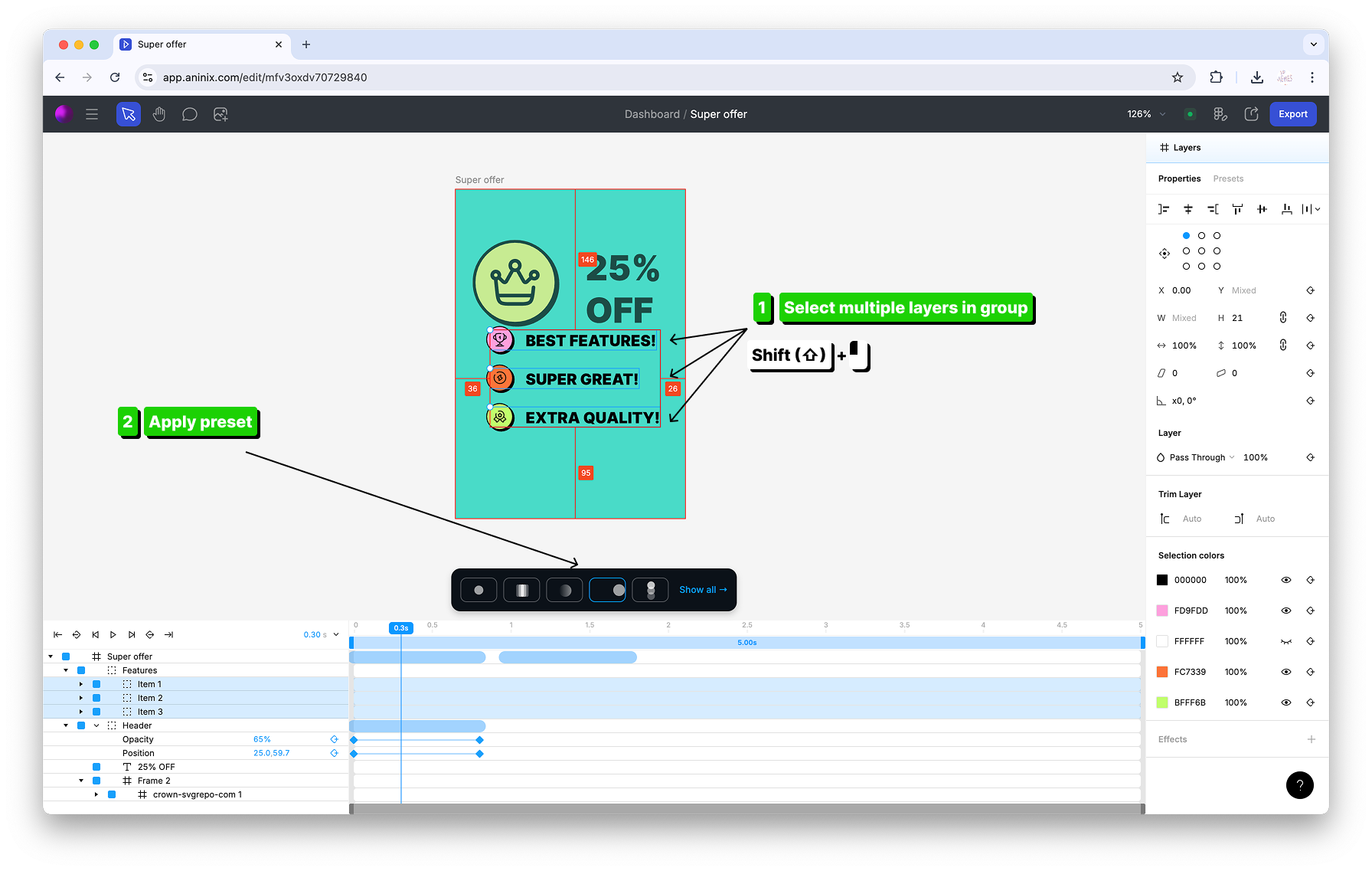
You can select multiple layers by holding `⇧ Shift` and clicking with your mouse on each element you want to include in the animation.
4. With multiple elements selected, apply presets from the Quick Presets popup
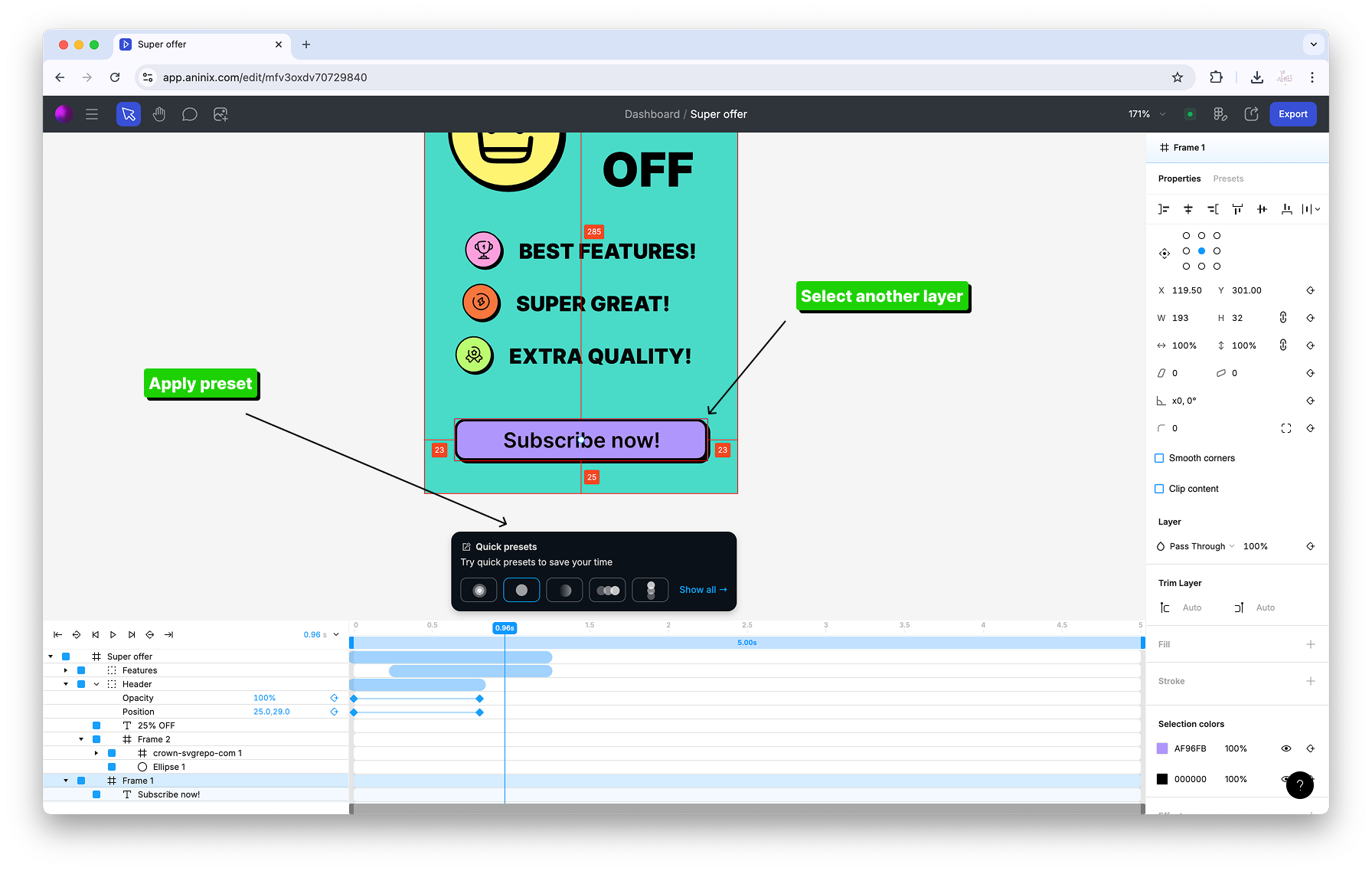
The selected preset animation will be applied to all your selected elements simultaneously.
5. Adjust your project duration to fit your animation by using the timeline controls
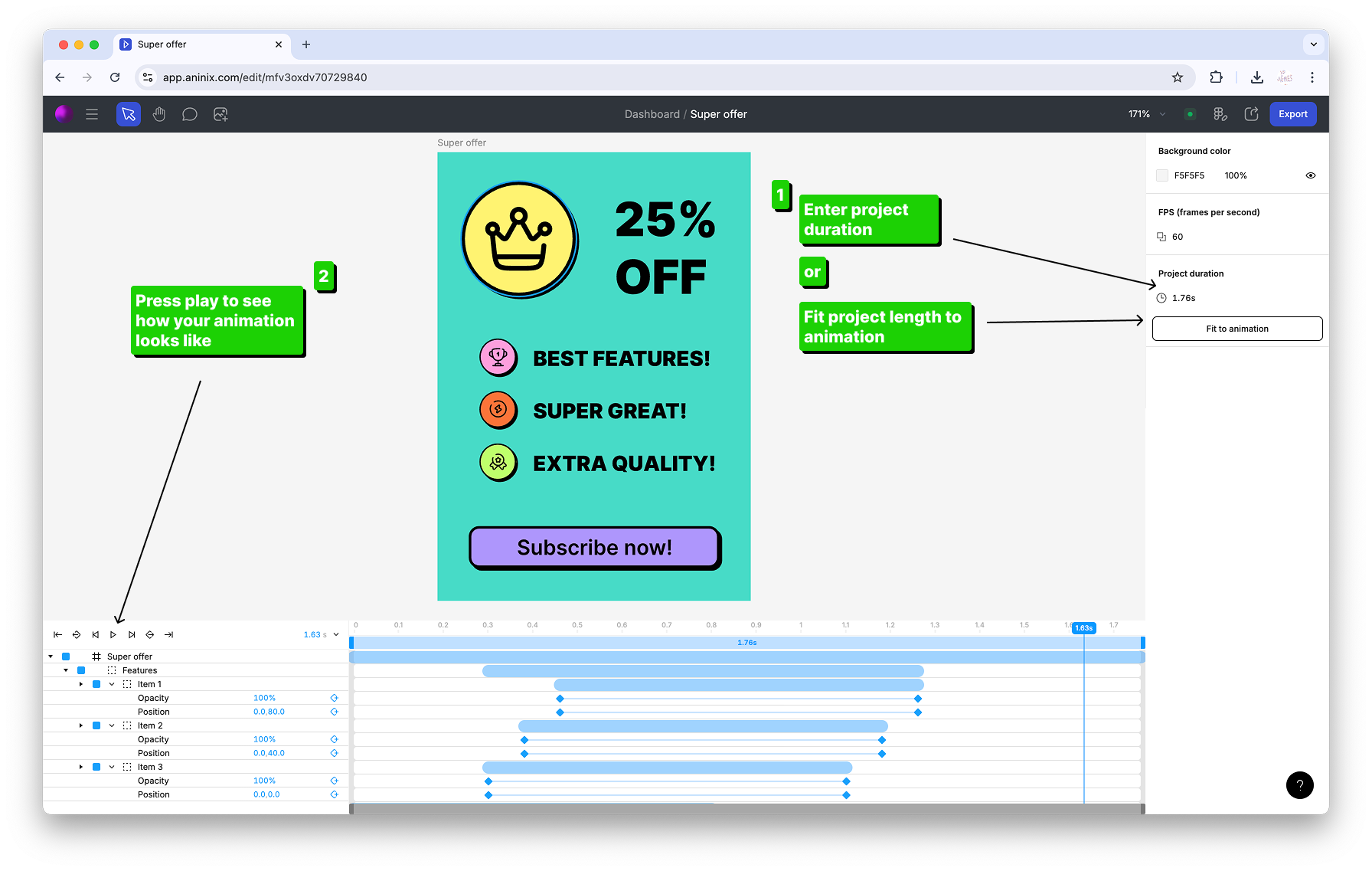
You can change the project duration to ensure your animation timing matches your desired length and all keyframes fit properly within the timeline.
## Step 3: Export File Format
1. Click the `Export` button in the top toolbar
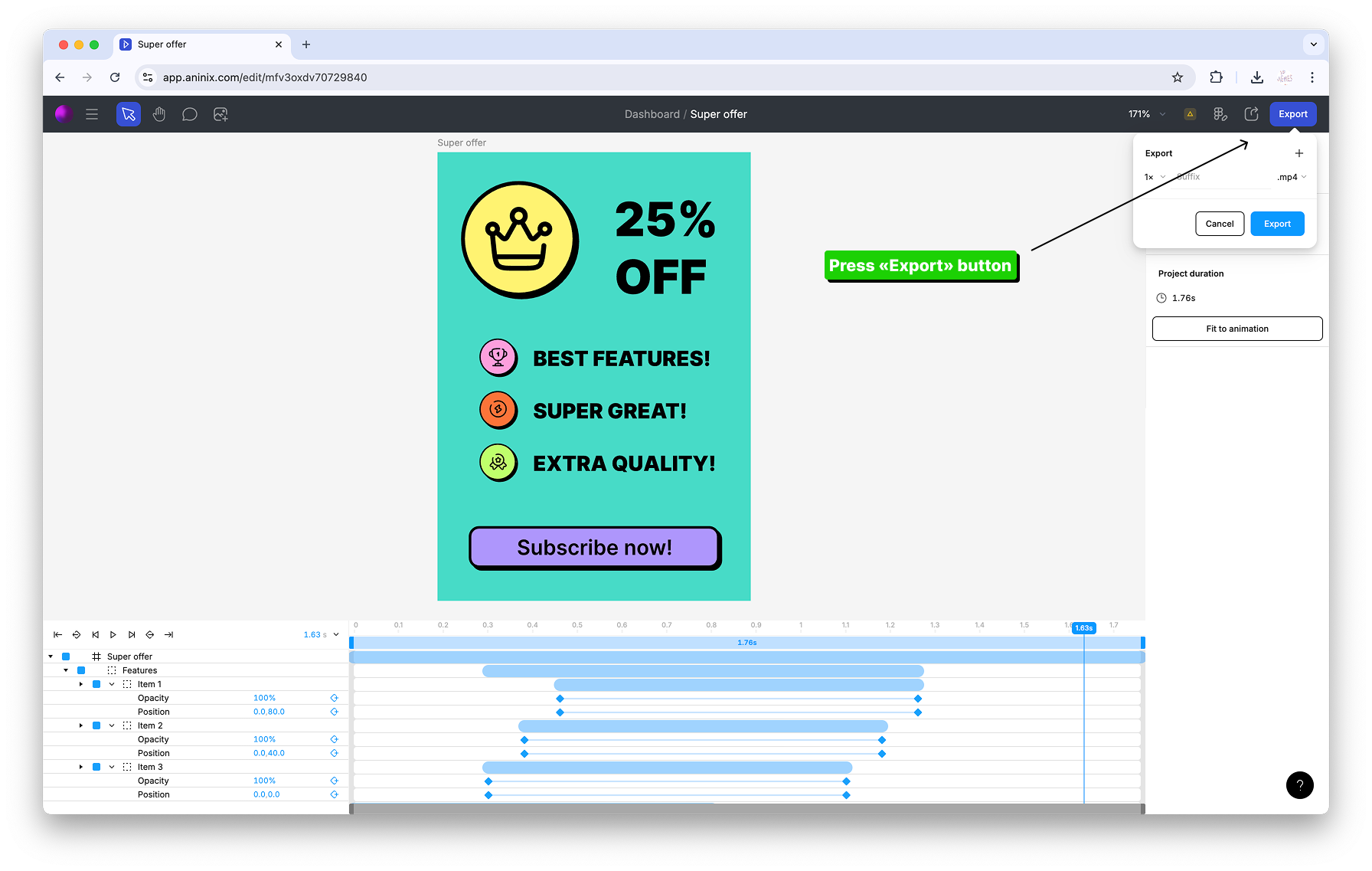
2. In the export options dialog, click on the format dropdown menu

3. Choose your preferred format: Lottie for web, GIF for social media, or MP4 for presentations
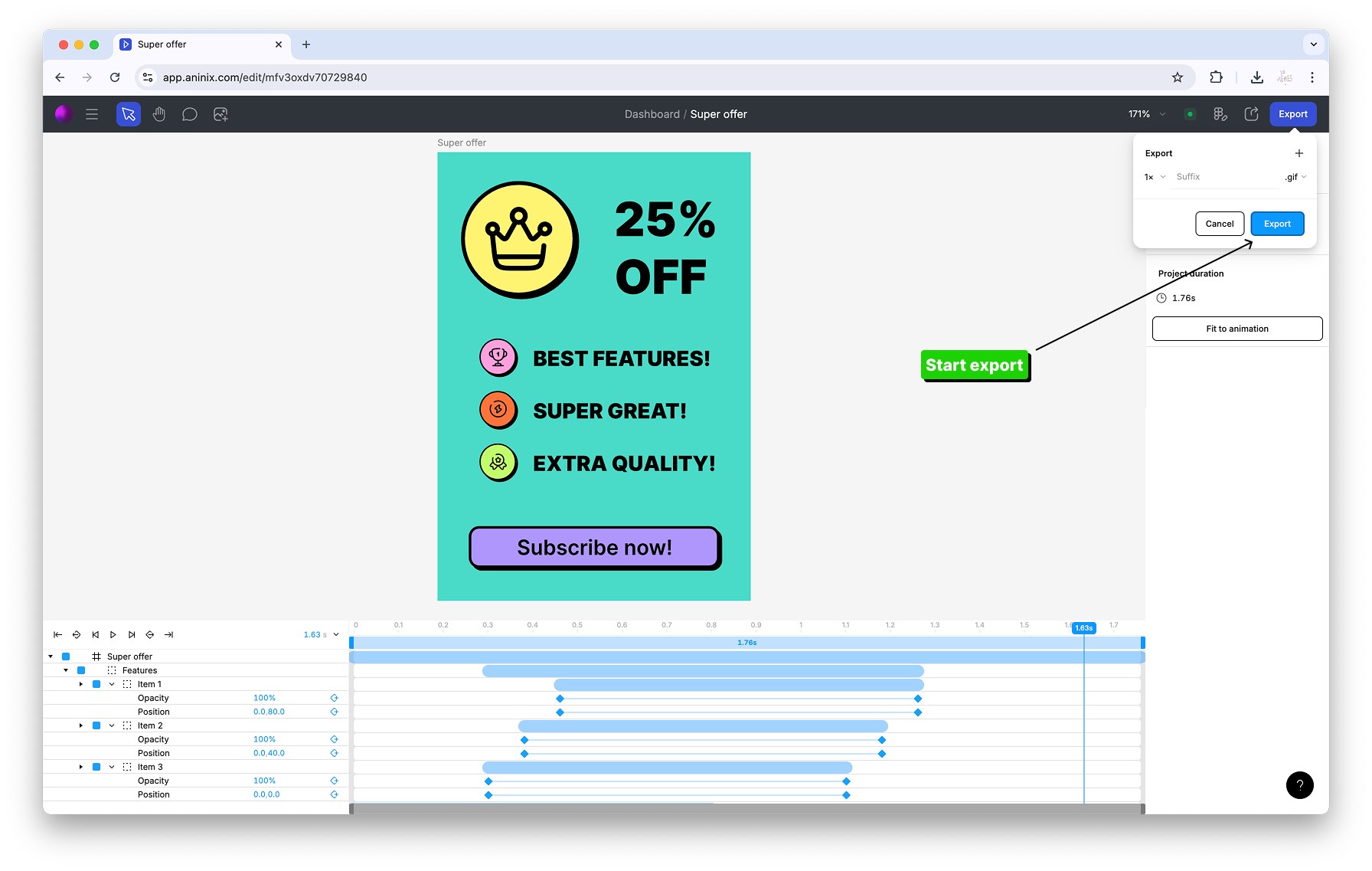
4. Configure quality settings for your chosen format
5. Click `Save` to export your animation
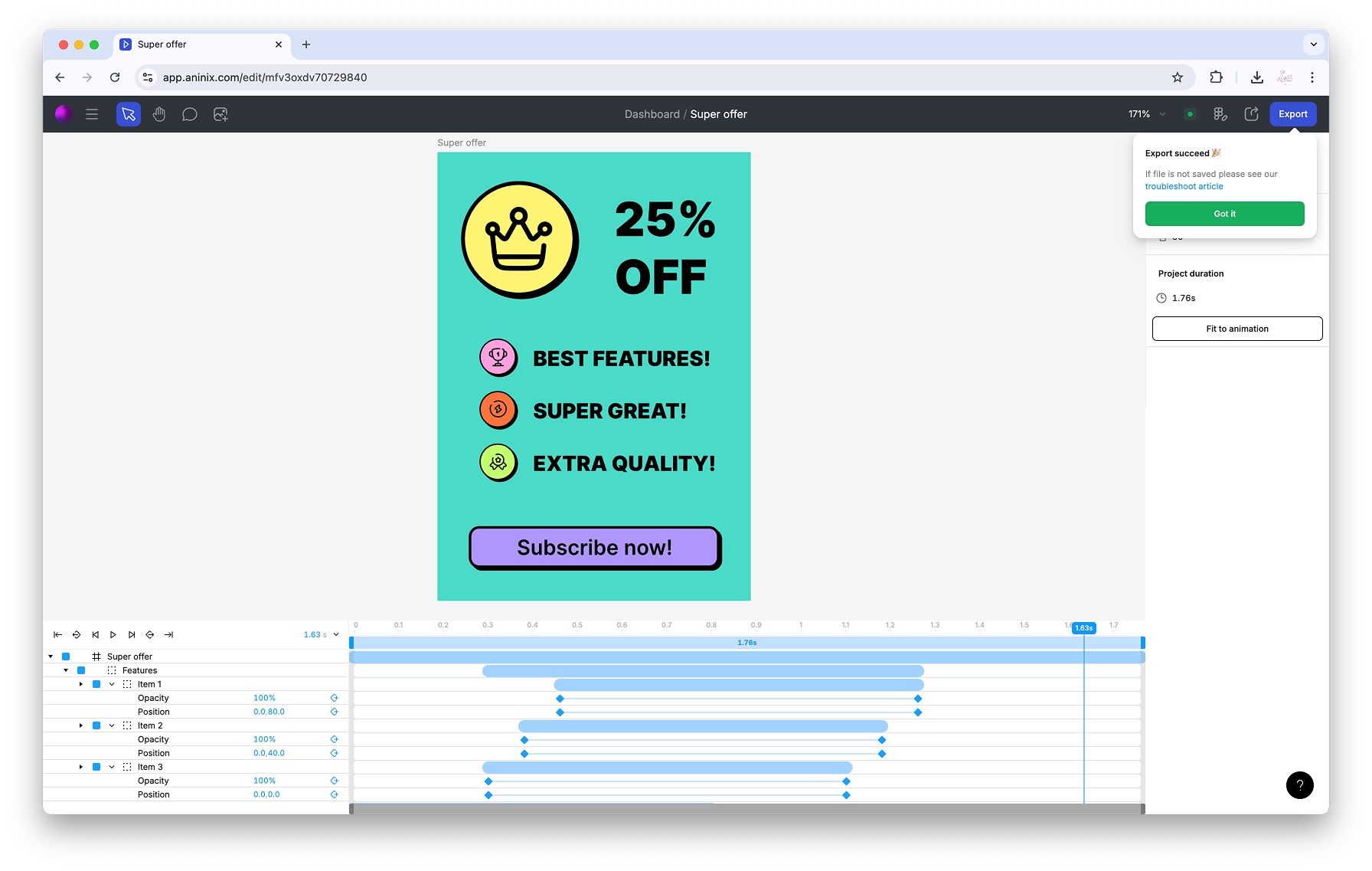
Keywords: `animation presets`, `SVG animation`, `quick animation`, `beginner animation`, `preset effects`, `easy animation`, `SVG to animation`, `format choice`
© 2021-2025 Aninix Inc. All rights reserved
© 2021-2025 Aninix Inc. All rights reserved
© 2021-2025 Aninix Inc. All rights reserved