Share Animation with Developer
Share Animation with Developer
# Share Animation with Developer: Complete Developer Handoff Guide
**Previous:** [Export Your Animation to Different Formats](https://aninix.com/guides/export-animation-formats) | **Next:** [Sync Changes](https://aninix.com/guides/sync-changes)
> **Note:** This guide covers sharing animation specifications for Web, Mobile or CSS implementation. If you want to export your animation as ready-to-use Lottie, GIF, or video files, refer to the [Export Animation Formats](https://aninix.com/guides/export-animation-formats) guide instead.
Once you've created your perfect animation in Aninix, it's time to share it with your development team. The developer handoff feature generates ready-to-use CSS code and detailed specifications that make implementing your animations seamless.
## Why Use Developer Handoff?
Developer handoff bridges the gap between design and development by providing:
- **Ready-to-use CSS code** with all keyframes and timing functions
- **Detailed specifications** for each animated element
- **Interactive inspection tool** for developers to explore animation properties
- **Seamless collaboration** between designers and developers
## Step 1: Access the Share Feature
In your Aninix project, locate and click the `Share` button in the top toolbar.
## Step 2: Copy the Specification Link
Click `Copy specification link` to copy the developer handoff link to your clipboard:
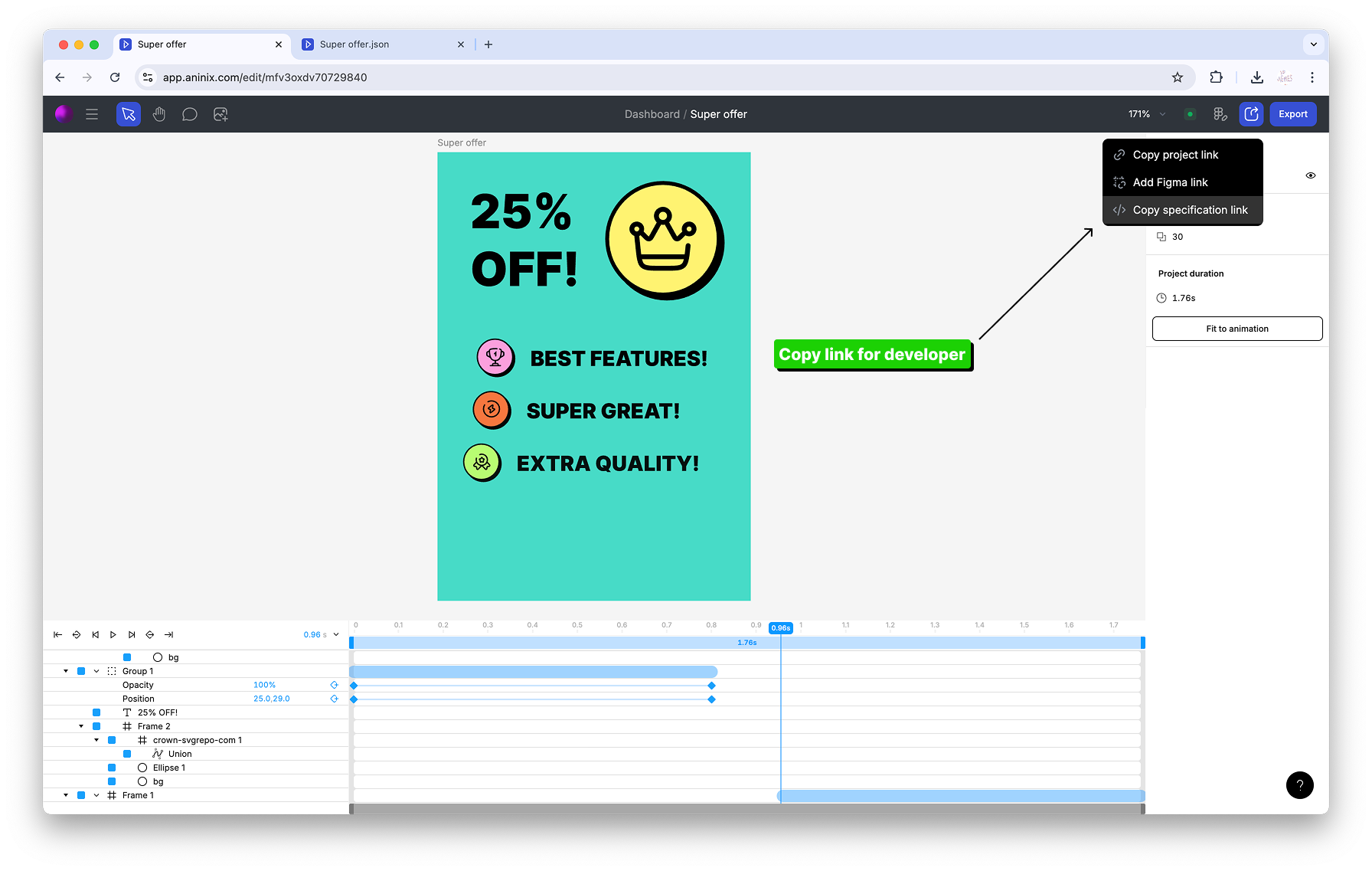
This link contains all the information your development team needs to implement your animation.
## Step 3: Share with Your Development Team
Share the copied link with your developers. The link provides access to an interactive handoff tool where they can:
- Inspect individual elements and their properties
- View animation timing and easing functions
- Access generated CSS code for each element
## Step 4: Developer Inspection
Developers can use the handoff tool to inspect individual elements and their properties:
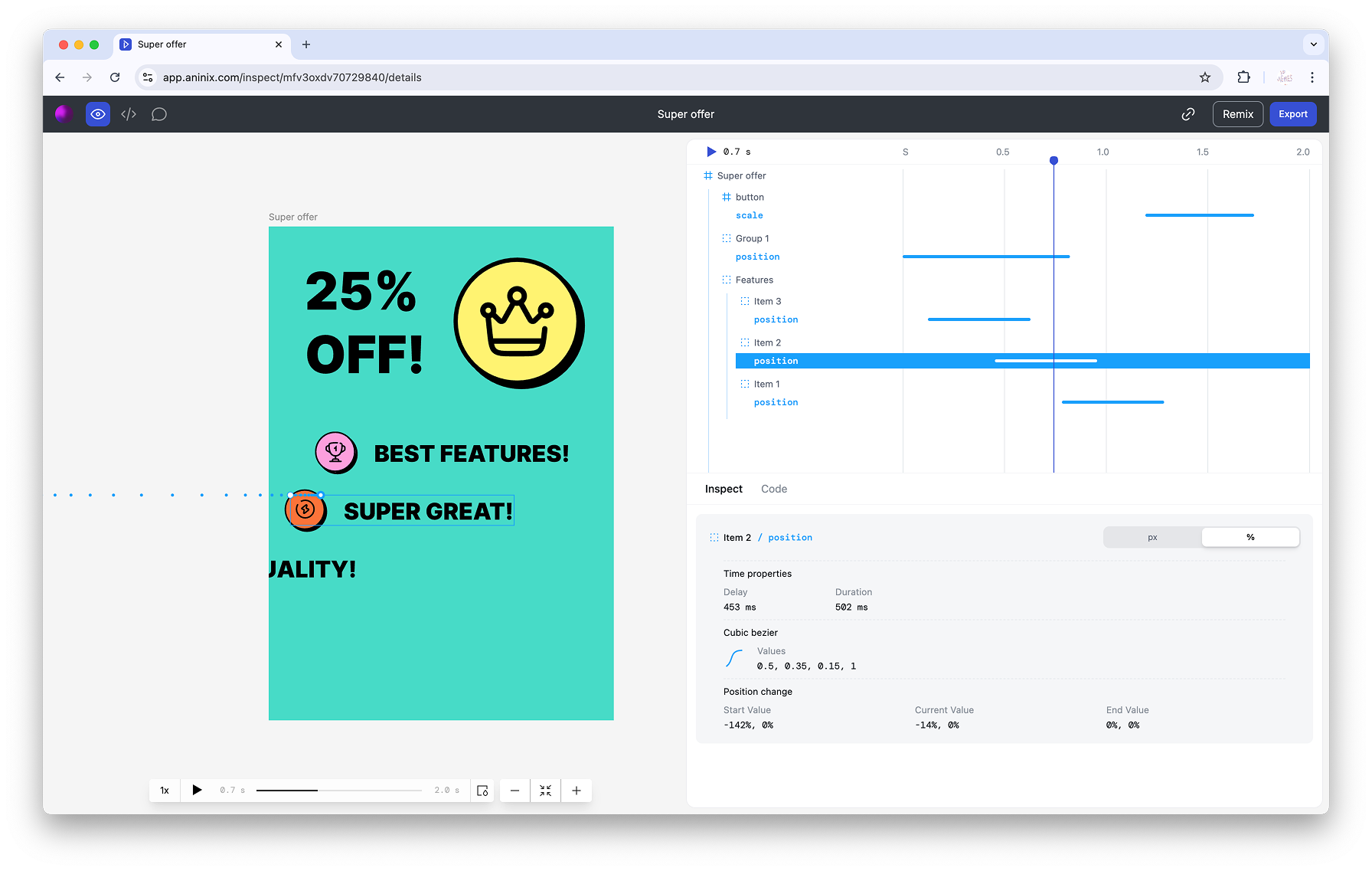
The inspection tool shows:
- Element dimensions and positioning
- Animation properties and values
- Timing functions and durations
- Layer hierarchy and relationships
## Step 5: Generated CSS Code
The handoff tool automatically generates ready-to-use CSS code for each animated element:
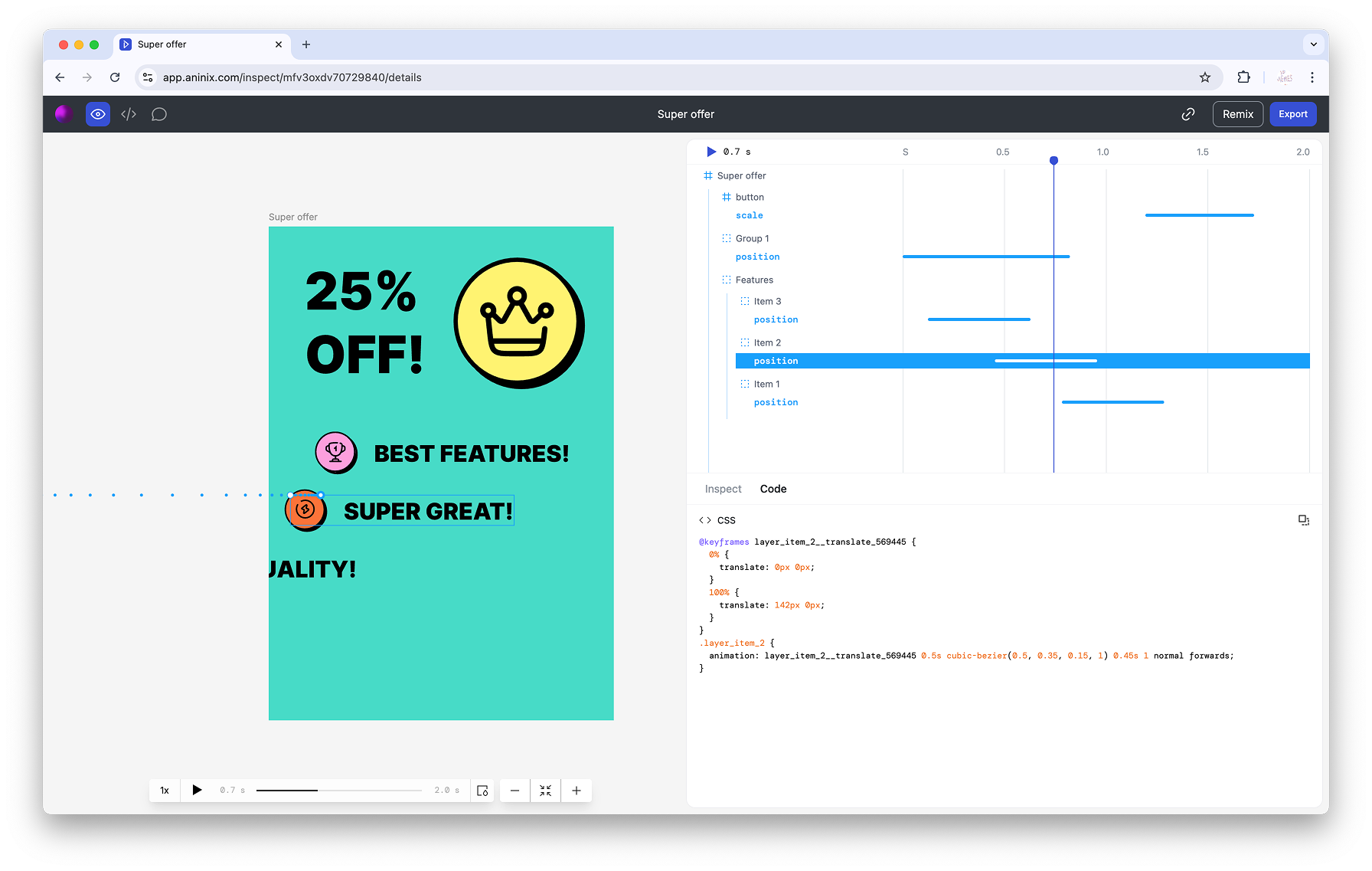
Developers can copy this generated CSS code directly into their project without any modifications.
## Step 6: Implementation
The generated code includes all necessary:
- **Keyframes** with precise timing and values
- **Animation properties** including duration, easing, and delay
- **CSS selectors** that match your design structure
- **Cross-browser compatibility** for modern web browsers
## Benefits for Development Teams
### For Designers:
- No need to manually write animation specifications
- Automatic generation of accurate CSS code
- Real-time updates when animation changes
- Clear communication of design intent
### For Developers:
- Ready-to-use CSS code with no guesswork
- Interactive inspection of animation properties
- Consistent implementation across team members
- Reduced back-and-forth communication
## Best Practices
- **Share Early:** Involve developers in the animation review process
- **Test Implementation:** Verify the generated CSS works in your target browsers
- **Document Context:** Provide additional context about when and how animations should trigger
- **Iterate Together:** Use the handoff tool for collaborative refinement
## Troubleshooting
**Link Not Working?**
- Ensure your project is saved and published
- Check that sharing permissions are enabled
- Verify the link was copied completely
**CSS Not Working?**
- Check that all required HTML elements exist
- Verify CSS selectors match your markup
- Ensure no conflicting styles override the animation
## What's Next?
Need to make changes to your animation after sharing? Learn how to [sync changes](https://aninix.com/guides/sync-changes) between your Figma design and Aninix project to keep your handoff up-to-date.
You can also go back to learn more about [exporting in different formats](https://aninix.com/guides/export-animation-formats) or [previewing Lottie animations](https://aninix.com/guides/preview-lottie-animation).
---
- **Next:** [Sync Changes](https://aninix.com/guides/sync-changes)
© 2021-2025 Aninix Inc. All rights reserved
© 2021-2025 Aninix Inc. All rights reserved
© 2021-2025 Aninix Inc. All rights reserved